1. Log in to your SiveHost account.
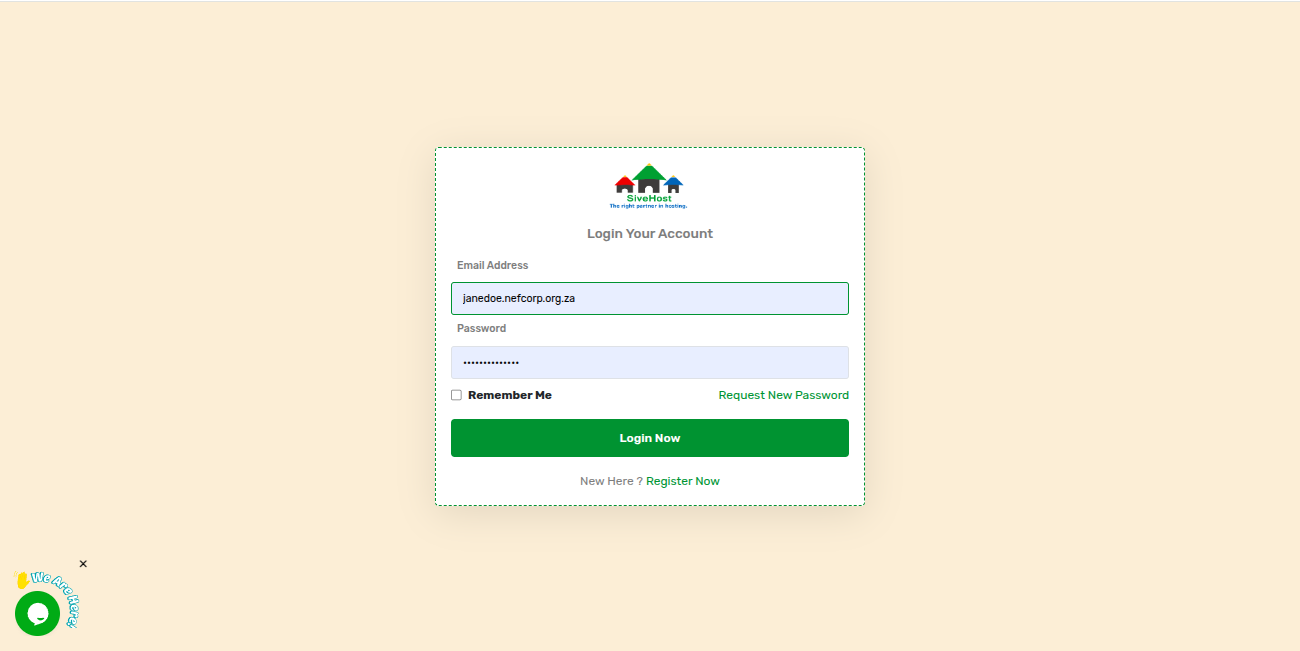
2. In the top-right menu, click the Account dropdown and select Account.
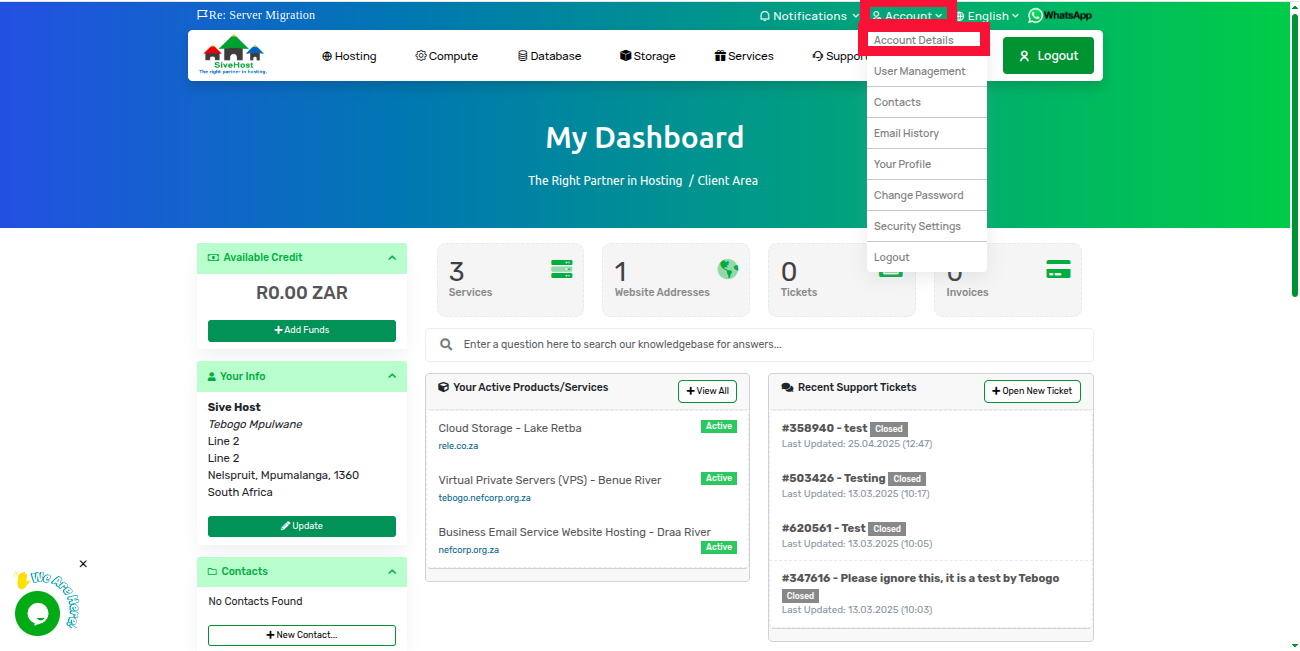
3. On your profile page, update your home address.
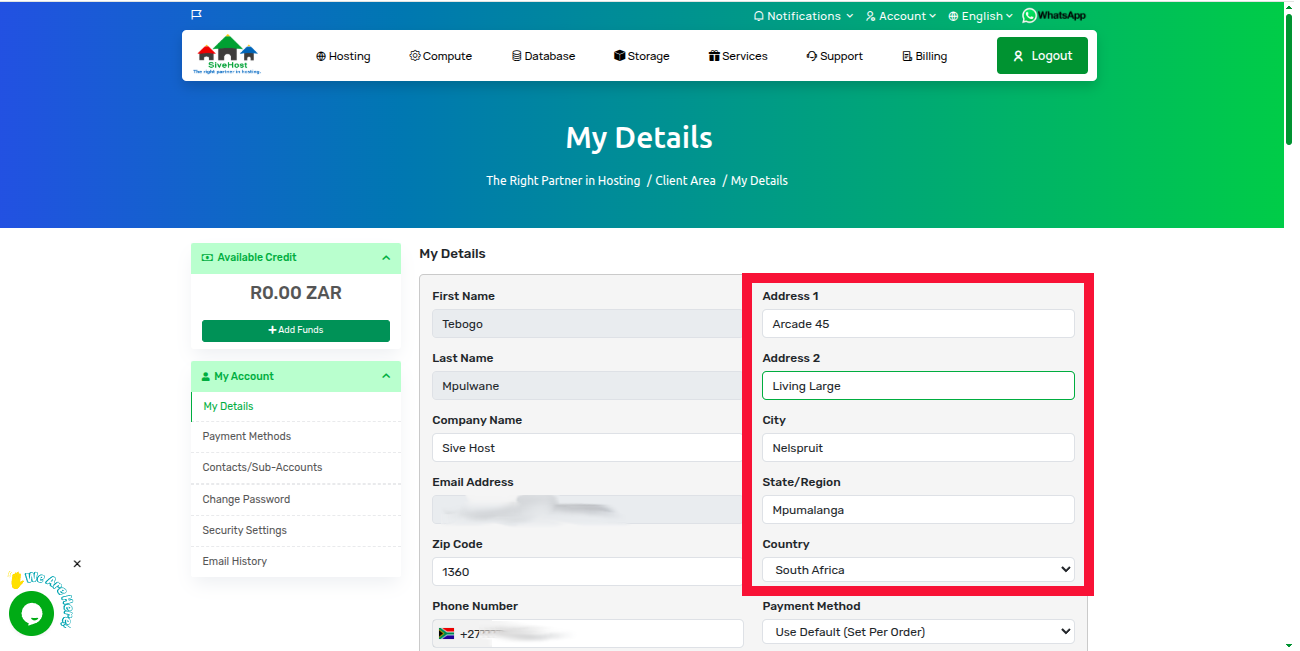
4. Scroll down to the verification section and type CHA to confirm you're not a robot.
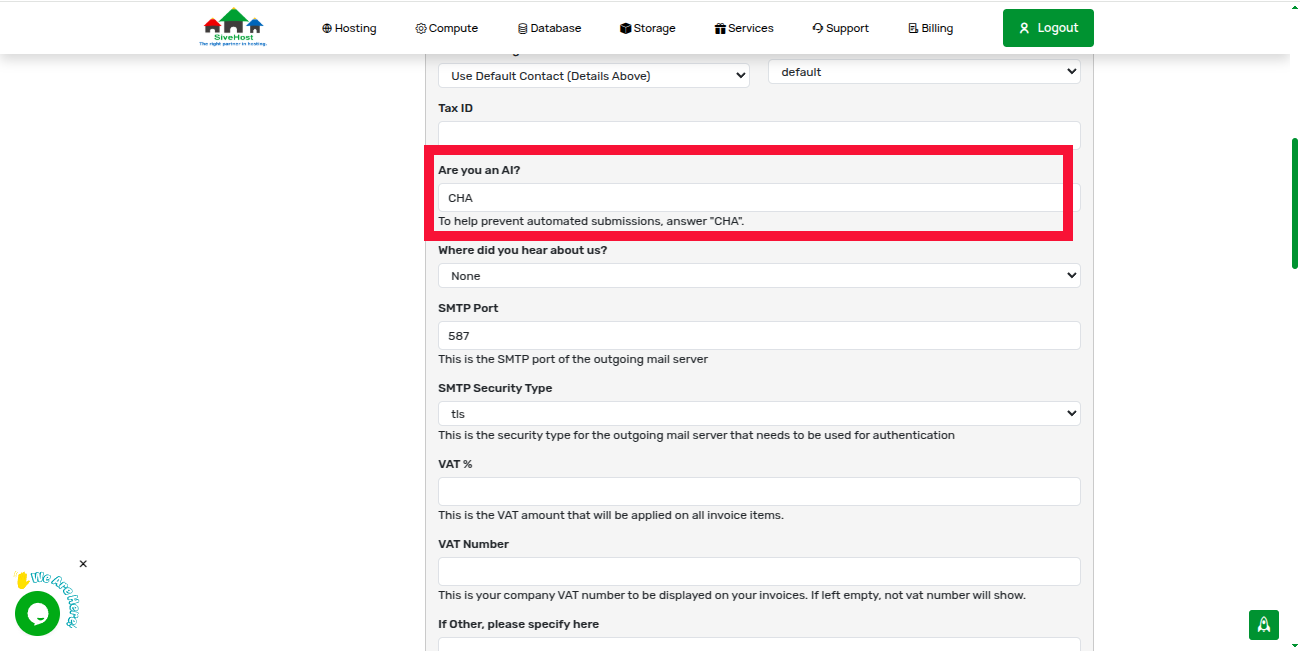
5. Scroll all the way to the bottom and click Save Changes.
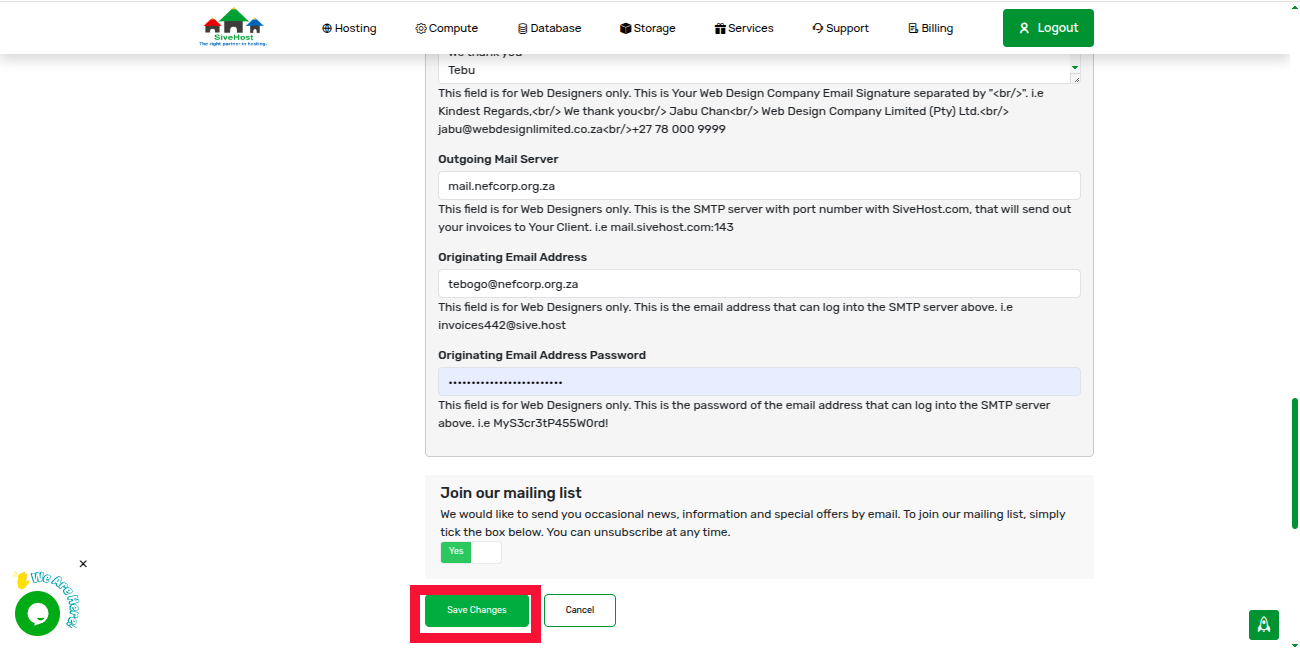
6. Scroll back up to see the successful update pop-up
