Why You Might Need to Stop a Server
Stopping a VPS isn't just about turning it off — it's a strategic action that can help with security, troubleshooting, or cost management. Here's what you need to know:
Reasons to Stop a VPS
1. Maintenance or Updates: Stop the server safely before making major system updates or hardware adjustments.
2. Troubleshooting: Temporarily stop the server to investigate system errors, boot issues, or misconfigurations.
3. Security Concerns: Shut down the server quickly if you detect suspicious activity, such as abuse or a security breach.
4. Resource Optimization: Free up hosting resources temporarily if you're not actively using the server.
Steps to Stop Your VPS Server
Log into your Sive.Host Client Area
Click “Services” to view all your active products
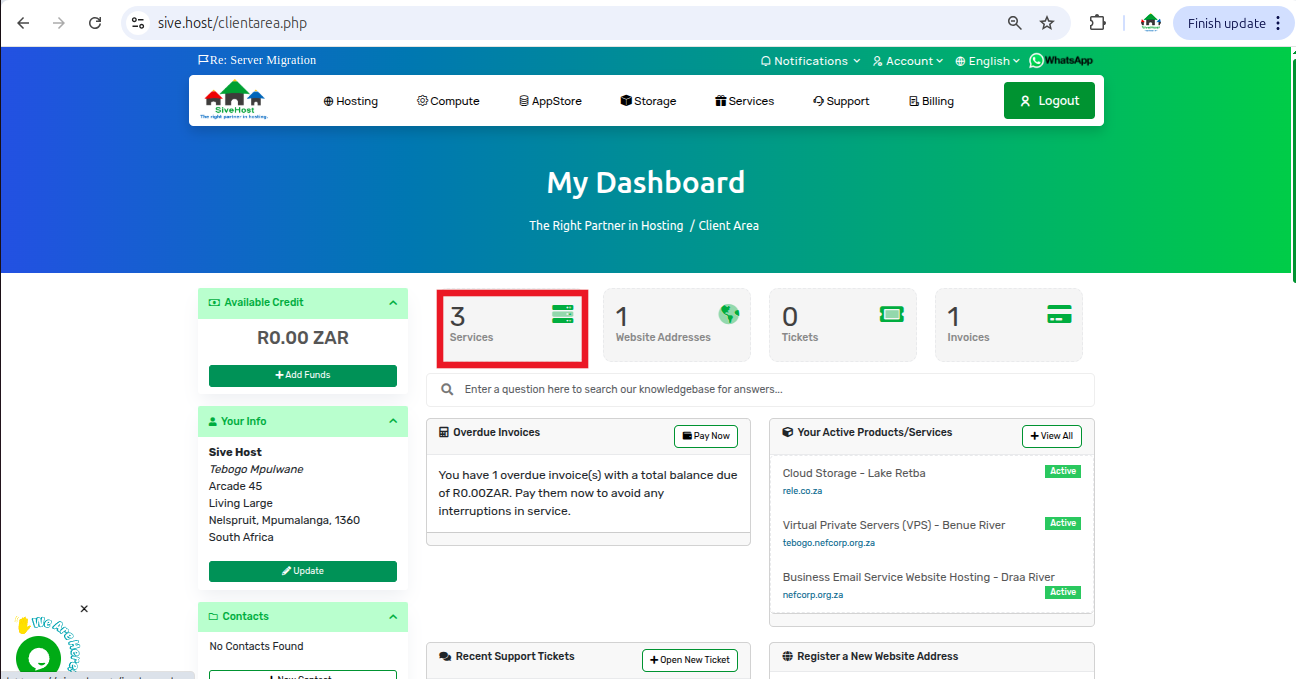
Find the VPS you want to stop and click “Active” under its status
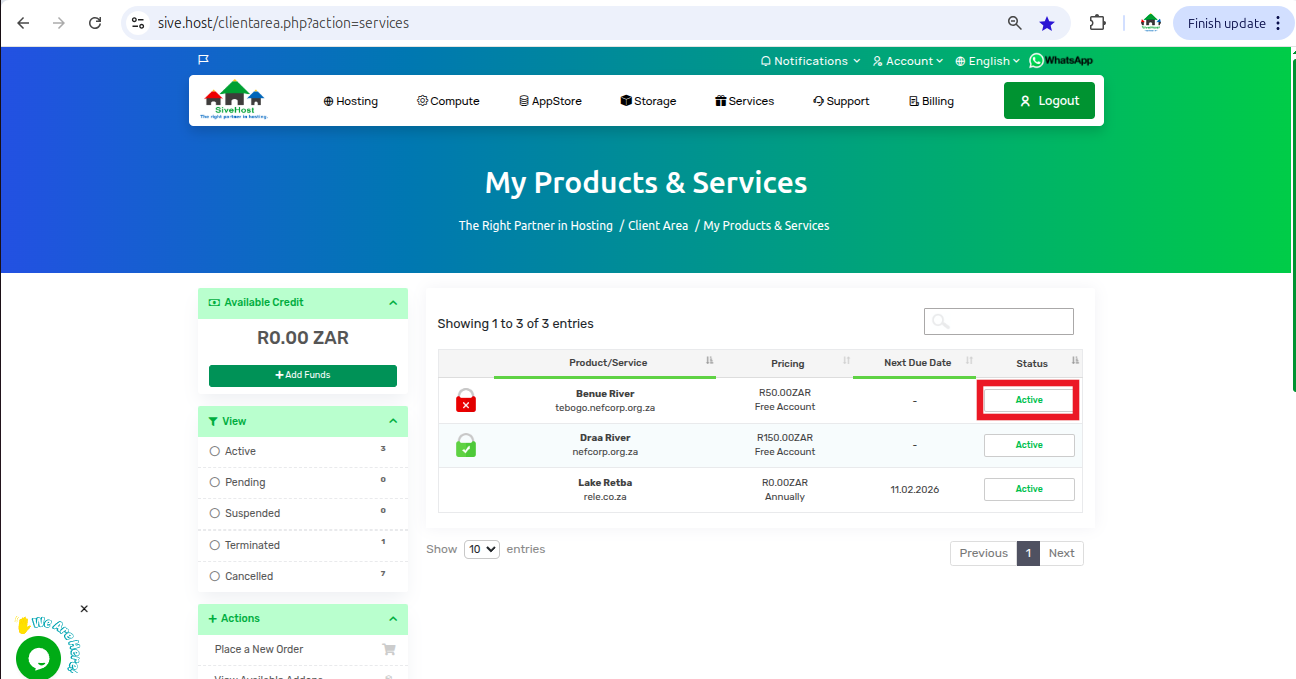
On the Server Product Page, click “Stop” under Actions.
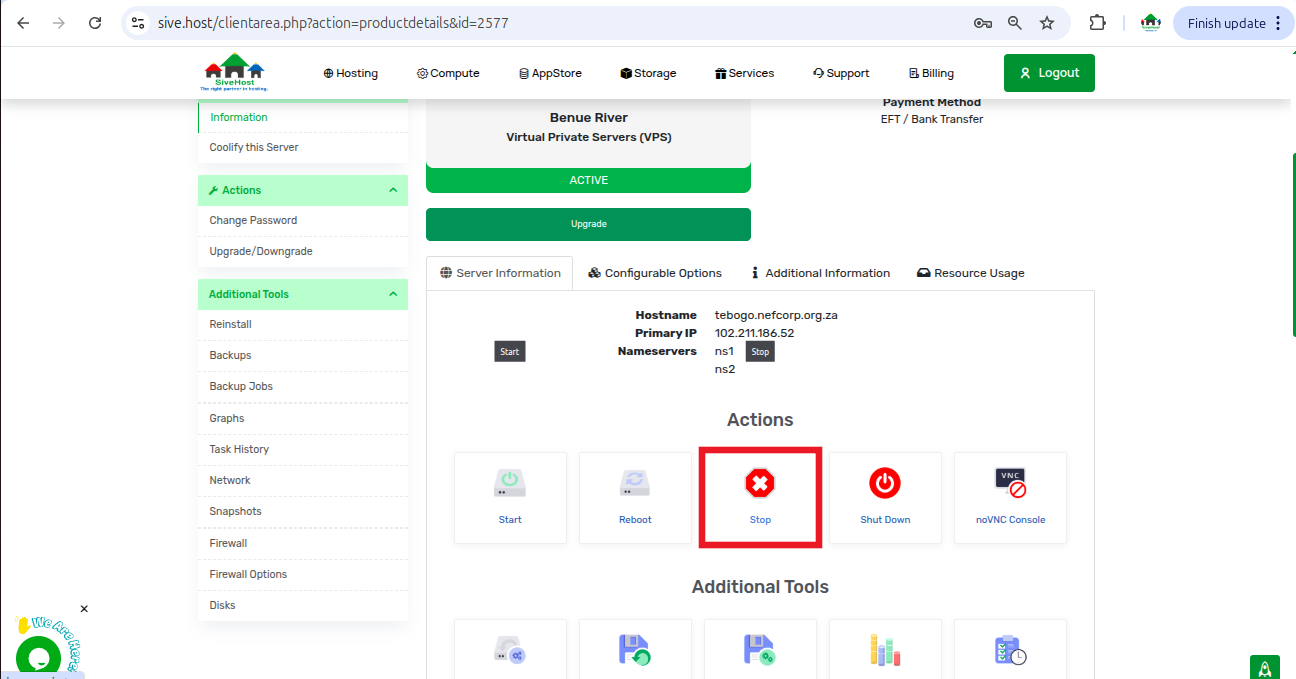
Click “confirm” to initiate the safe stopping of your VPS
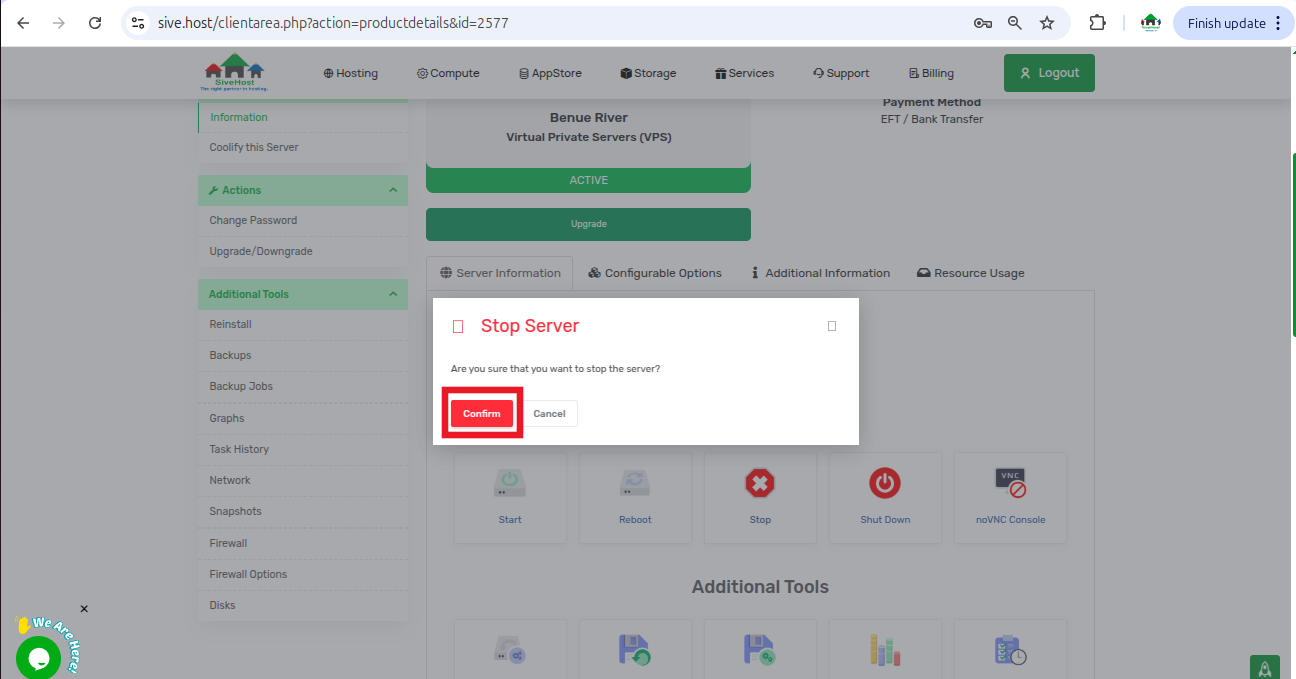
Then you will see a pop-up on the top right corner to confirm successful Stop
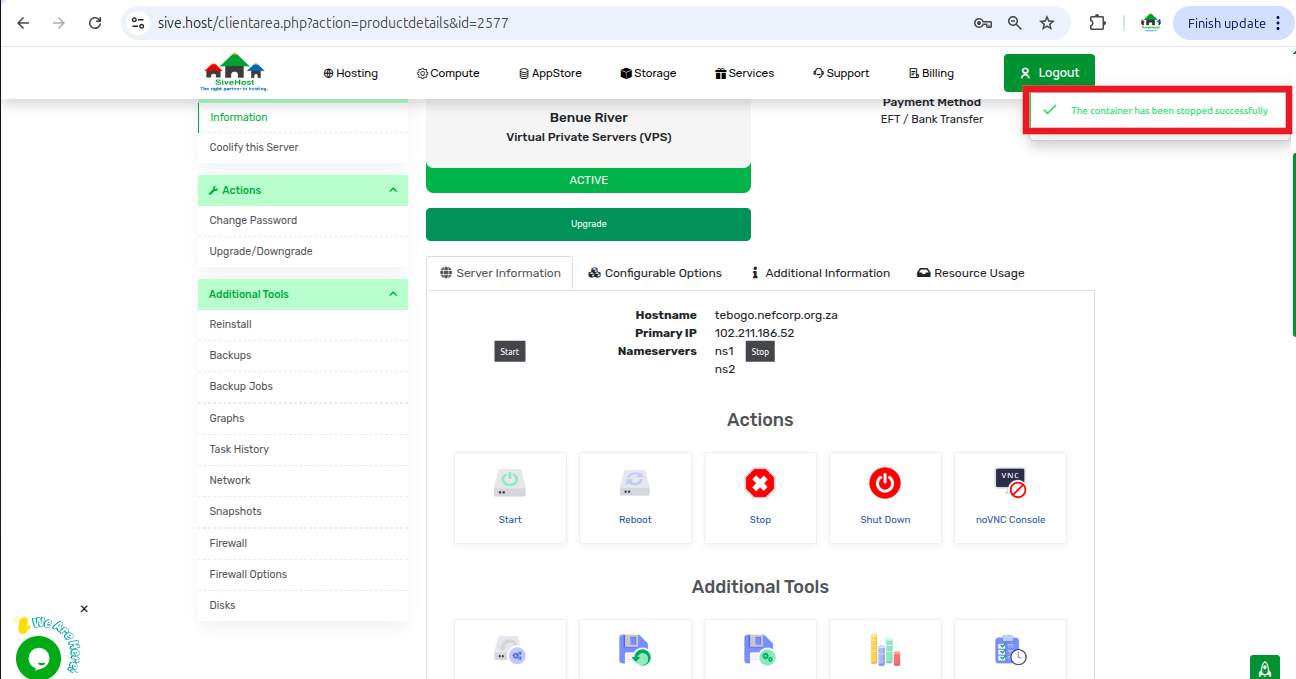
Important Notes
Ensure all running processes are saved or terminated before stopping the server.
Stopping a server will make all hosted websites, emails, and services temporarily unavailable.
You can restart the server anytime using the same panel.
