Shutting down your VPS is a deeper-level action than just stopping it. It powers down the operating system entirely — just like turning off your computer — and is typically used for major changes, decommissioning, or hardware-level interventions.
Reasons to Shut Down a VPS
- Full System Maintenance: Powering off the VPS is ideal when performing tasks like disk replacements, hardware migrations, or BIOS-level troubleshooting.
- Server Decommissioning: When you're no longer using the VPS or migrating to a new server, a full shutdown ensures no data is left running or exposed.
- Security Response: In the case of a confirmed security breach, shutting down the server may be the safest way to cut off access and preserve data for forensic investigation.
- OS Recovery or Reinstall: You may need to shut down the server before booting into rescue mode, reinstallation, or applying a clean snapshot.
- Prevent Accidental Use: A full shutdown prevents unintended changes or access during downtime or team transitions.
Steps to Shut Down Your VPS Server
Log in to your Sive.Host Client Area
On the dashboard, click “Services” to view all your active products
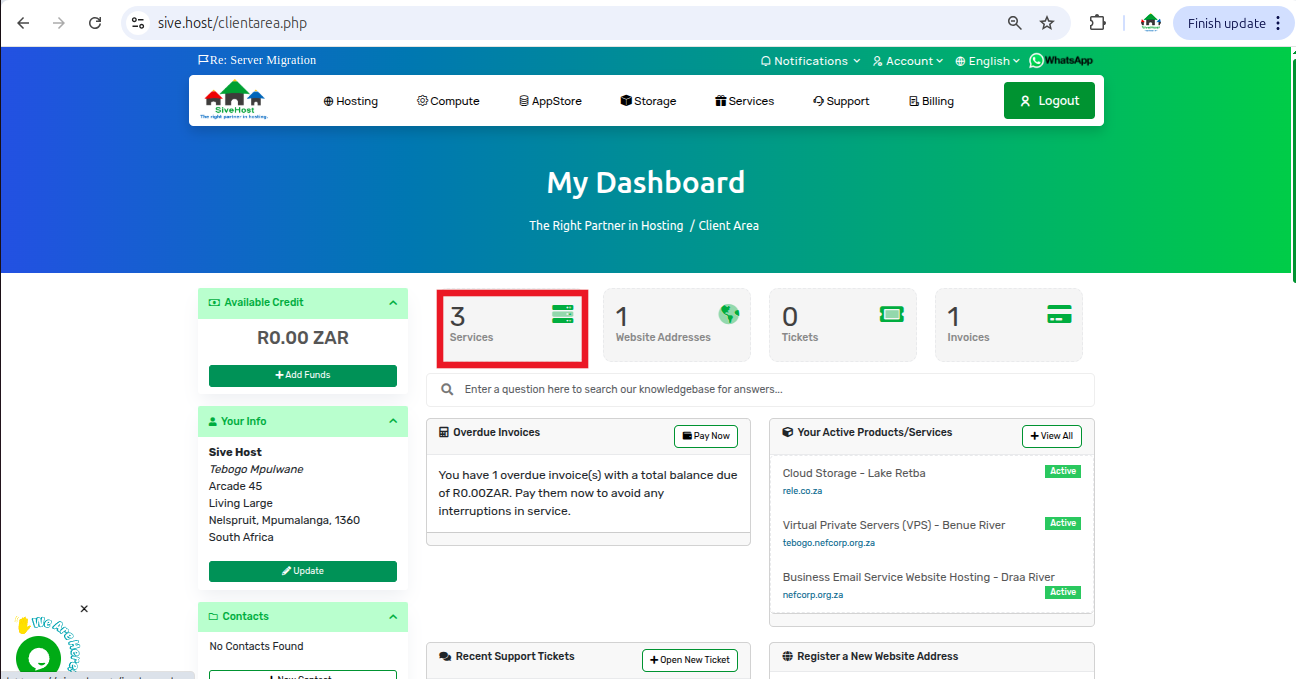
Select the VPS you want to shut down by clicking “Active.”
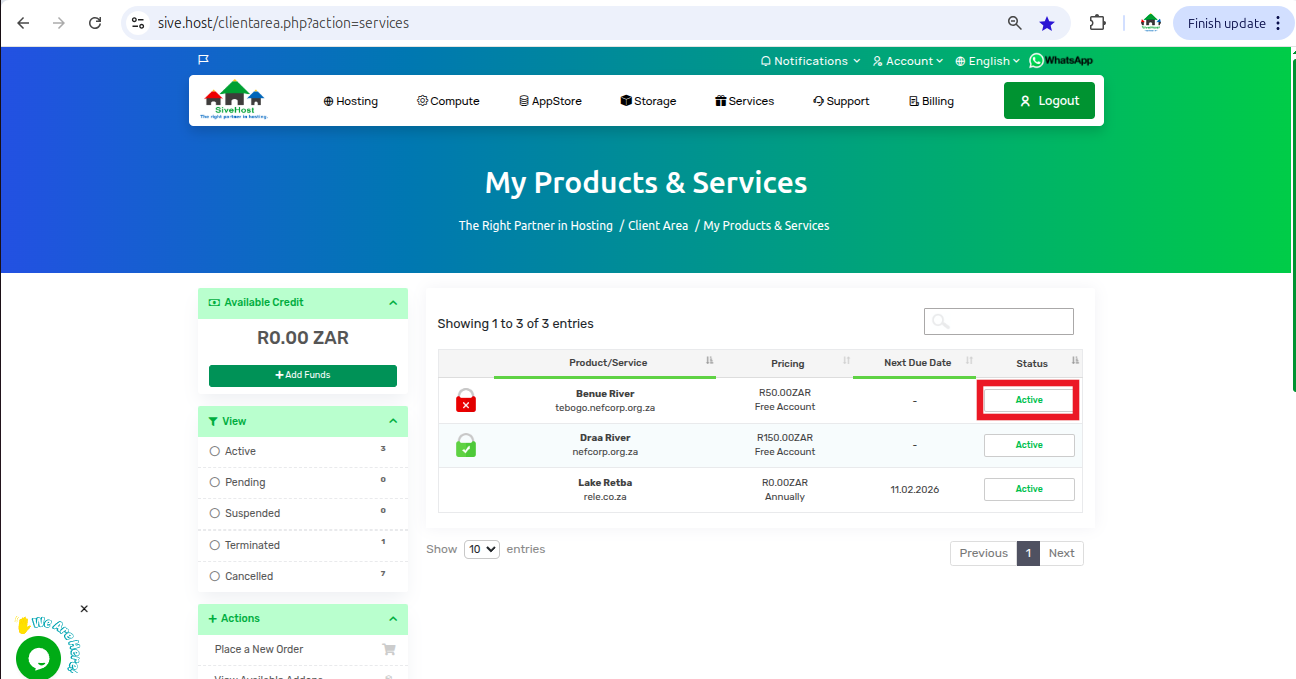
On the Server Product Page, click the “Shutdown” option under Actions
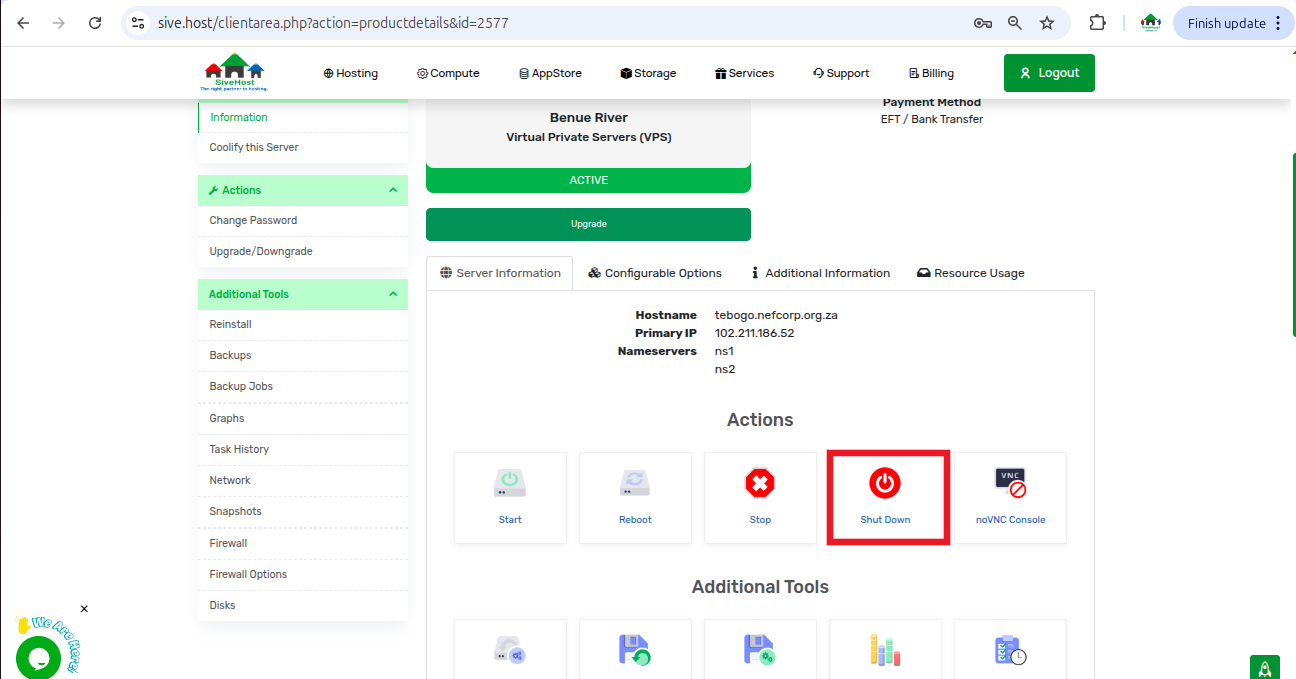
Click “confirm” to initiate a safe shutdown of your VPS
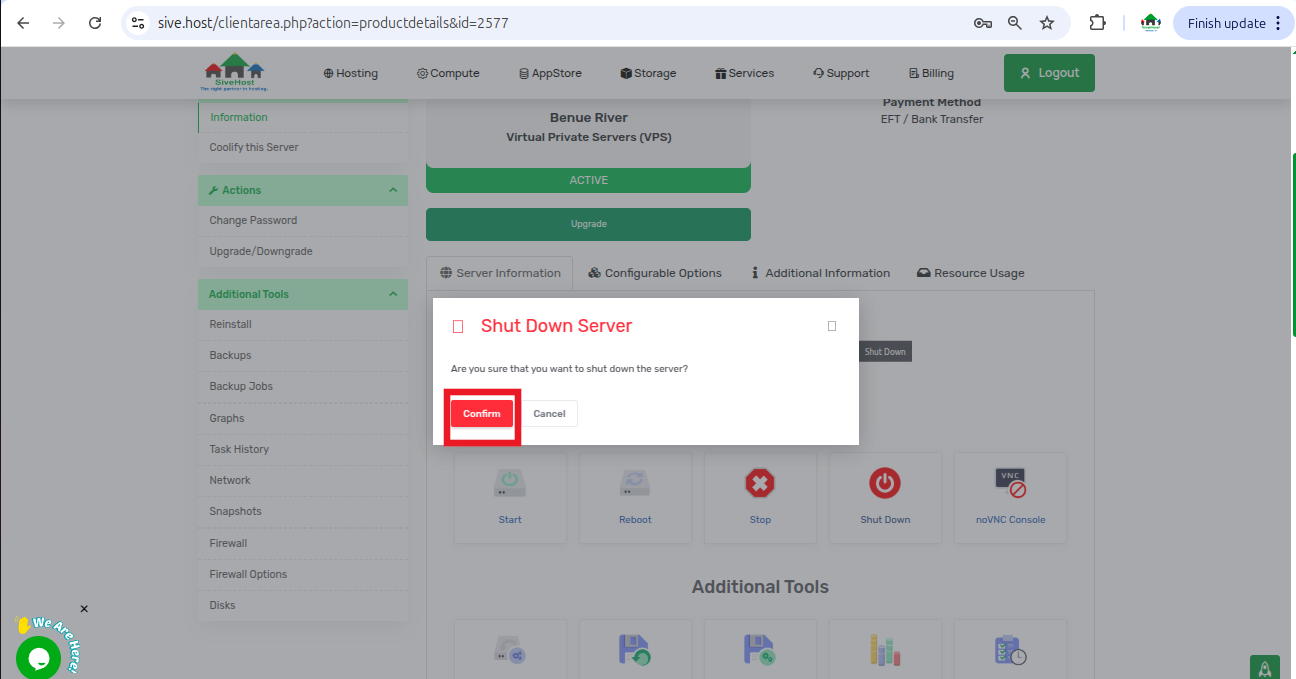
Then you will see a pop-up on the top right corner to confirm a successful Shutdown
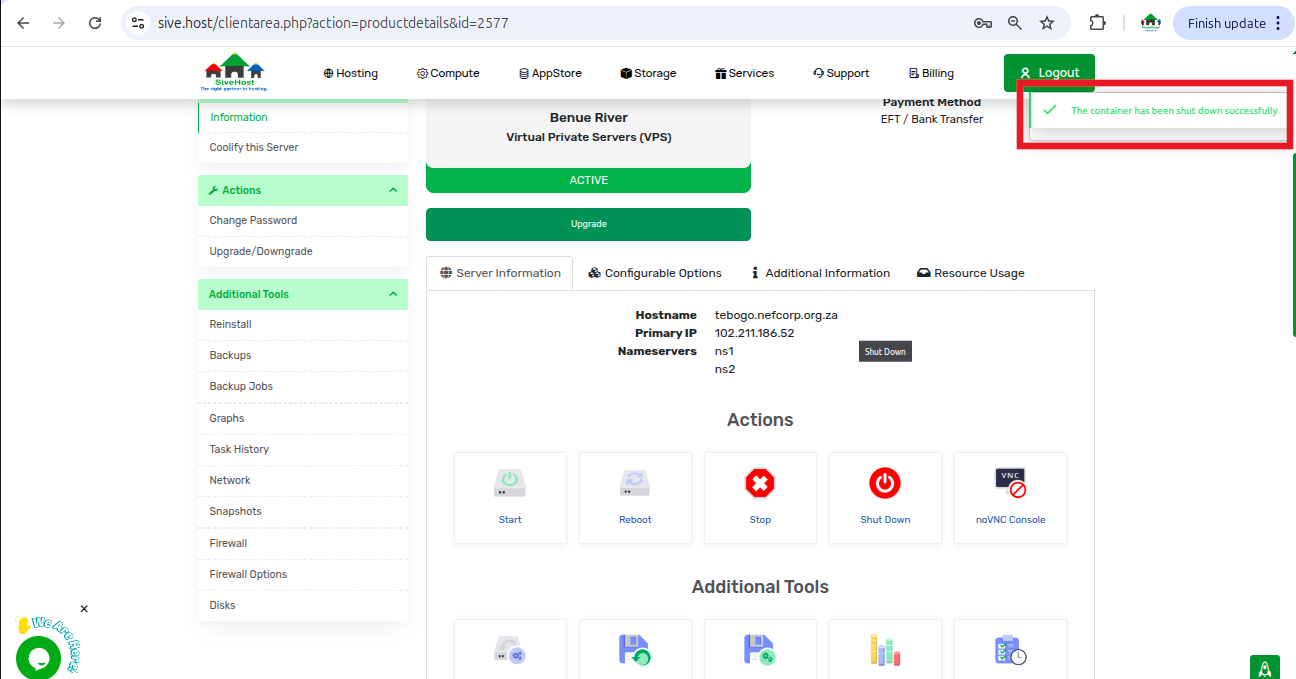
Important Considerations
Make sure all files are saved and processes safely closed to avoid data corruption.
Once shut down, your VPS will not respond to pings, remote connections, or run any services.
You can power it back on anytime from the same interface by selecting “Start.”
This action may take longer to reverse than a simple stop; allow 2–5 minutes for reboot time.
Tip: Before shutting down, always back up critical data.
